Microsoft Excel -Intermediate Level
20-21 Mar, 2023, Remote Online Training - Public
IPA Training is Registered with

Learn from the Best
 Kelvin Ng
Kelvin Ng
Microsoft Office 2016 Master Specialist
Microsoft Certified Trainer
Kelvin Ng Choo Kent is a highly experienced digital arts instructor and master trainer with more than 17 years of experience in the office automation consultation, graphic design, animation and print production arena. He is a graduate of Malaysian Institute of Art (MIA) And holds the distinction of being certified as Adobe Certified Expert (ACE), Microsoft Office 2016 Master Specialist MCP & MCT, Certified practitioner of Neuro-Semantics, Certified practitioner of Neuro-Linguistic programming & Certified practitioner of Hypnosis & Time-Lines.
Microsoft Certification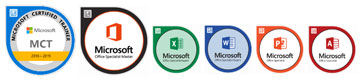
- MICROSOFT CERTIFIED TRAINER (MCT) SINCE 2012
- MICROSOFT OFFICE 2016 MASTER SPECIALIST (MOS)
- MICROSOFT OFFICE EXCEL 2016 SPECIALIST (MOS)
- MICROSOFT OFFICE WORD 2016 SPECIALIST (MOS)
- MICROSOFT OFFICE POWERPOINT 2016 SPECIALIST (MOS)
- MICROSOFT OFFICE ACCESS 2016 SPECIALIST (MOS)
Professional Qualifications
- PSMB APPROVED TRAINER
- CERTIFIED ETHICAL HACKER (CEH)
- ADOBE CERTIFIED EXPERT (ACE)
- CERTIFIED PRACTITIONER OF NEURO-SEMANTICS
- CERTIFIED PRACTITIONER OF NEURO-LINGUISTIC PROGRAMMING
- CERTIFIED PRACTITIONER OF HYPNOSIS & TIME- LINES
AREA OF EXPERTISE
Office Tools
Microsoft Office Suite (2003, 2007, 2010, 2013, 2016), Adobe Acrobat, Microsoft Visio
Soft Skill
Effective Presentation, Train The Trainer, Microsoft Office Business Application Coaching, Effective Communication
Graphic Design
Adobe Photoshop, Adobe Illustrator, Adobe Indesign, Quarkxpress, Adobe Pagemaker, Corel Draw, Corel Photo Paint
His Clientele

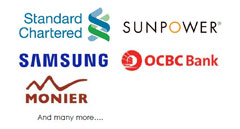
Venue Details
Remote Online Training - Public
Contact us
Juliany,
03 2283 6109
juliany@ipa.com.my
Phoebe,
03 2283 6100
phoebe@ipa.com.my
FOR CUSTOMISED IN-HOUSE TRAINING
Jane,
03 2283 6101
Jane@ipa.com.my
ADDRESS
A-28-5, 28th Floor, Menara UOA Bangsar,
No.5, Jalan Bangsar Utama 1,
59000 Kuala Lumpur
www.ipa.com.my
FOCUSING ON |
|
COURSE OVERVIEW |
|
An intermediate-level Microsoft Excel course is designed for participants who have a basic understanding of the software and are looking to learn more advanced features and functions. It is typically recommended for participant who have completed a beginner-level course or have some practical experience using Excel. In an intermediate-level course, participants will learn how to work with large data sets and tables, create and format charts and graphs, use pivot tables to summarize and analyze data, and extract and manipulate data using functions like IF Logic and VLOOKUP Functions. They will also learn how to work with multiple worksheets and workbooks and use data validation to ensure the accuracy and integrity of data. Additionally, participants may learn how to use macros to automate repetitive tasks. The course may be taught through a combination of lectures, demonstrations, and hands-on exercises to give students the opportunity to practice what they have learned. |
AFTER ATTENDING THIS COURSE YOU WILL RETURN TO YOUR JOB… |
|
WHO SHOULD ATTEND |
| Personnel who use Microsoft Excel to analyse and prepare management reports, especially Administrative,Operational and Middle Management Staff. |
METHODOLOGY |
| Guided Learning, group-paced, hands- on classroom training with real life examples for business applications. Challenging exercises are set based on practical applications for typical organizational functions such as HR, Admin, Production, Sales etc. |
| DAY 1 | ||||||||||||||||||||||
|
| DAY 2 | ||||||||||||||||||||||
|
