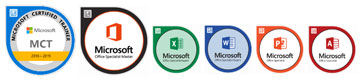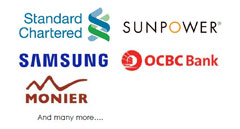Learn from the Best
 Kelvin Ng
Kelvin Ng
Microsoft Office 2016 Master Specialist
Microsoft Certified Trainer
Kelvin Ng Choo Kent is a highly experienced digital arts instructor and master trainer with more than 17 years of experience in the office automation consultation, graphic design, animation and print production arena. He is a graduate of Malaysian Institute of Art (MIA) And holds the distinction of being certified as Adobe Certified Expert (ACE), Microsoft Office 2016 Master Specialist MCP & MCT, Certified practitioner of Neuro-Semantics, Certified practitioner of Neuro-Linguistic programming & Certified practitioner of Hypnosis & Time-Lines.
Microsoft Certification
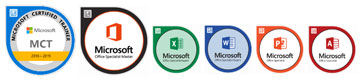
- MICROSOFT CERTIFIED TRAINER (MCT) SINCE 2012
- MICROSOFT OFFICE 2016 MASTER SPECIALIST (MOS)
- MICROSOFT OFFICE EXCEL 2016 SPECIALIST (MOS)
- MICROSOFT OFFICE WORD 2016 SPECIALIST (MOS)
- MICROSOFT OFFICE POWERPOINT 2016 SPECIALIST (MOS)
- MICROSOFT OFFICE ACCESS 2016 SPECIALIST (MOS)
Professional Qualifications

- PSMB APPROVED TRAINER
- CERTIFIED ETHICAL HACKER (CEH)
- ADOBE CERTIFIED EXPERT (ACE)
- CERTIFIED PRACTITIONER OF NEURO-SEMANTICS
- CERTIFIED PRACTITIONER OF NEURO-LINGUISTIC PROGRAMMING
- CERTIFIED PRACTITIONER OF HYPNOSIS & TIME- LINES
AREA OF EXPERTISE
Office Tools
Microsoft Office Suite (2003, 2007, 2010, 2013, 2016), Adobe Acrobat, Microsoft Visio
Soft Skill
Effective Presentation, Train The Trainer, Microsoft Office Business Application Coaching, Effective Communication
Graphic Design
Adobe Photoshop, Adobe Illustrator, Adobe Indesign, Quarkxpress, Adobe Pagemaker, Corel Draw, Corel Photo Paint
His Clientele


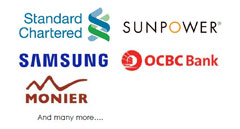
Venue Details
Melia Kuala Lumpur
16 Jalan Imbi,
Phone : 0 3 2785 2828
https://www.melia.com/en
/hotels/malaysia/kuala-lumpur
/melia-kuala-lumpur
Contact us
ADDRESS
A-28-5, 28th Floor, Menara UOA Bangsar,
No.5, Jalan Bangsar Utama 1,
59000 Kuala Lumpur
www.ipa.com.my

 Kelvin Ng
Kelvin Ng